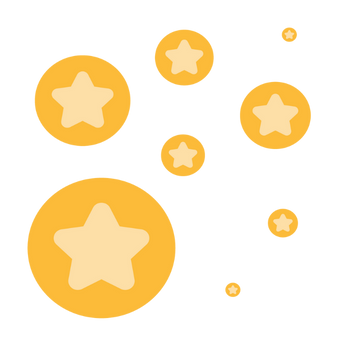Resolved! Screen Sharing within a Teams Meeting
Zoomtopia is here. Unlock the transformative power of generative AI, helping you connect, collaborate, and Work Happy with AI Companion.
Register nowEmpowering you to increase productivity, improve team effectiveness, and enhance skills.
Learn moreKeep your Zoom app up to date to access the latest features.
Download Center Download the Zoom appDownload hi-res images and animations to elevate your next Zoom meeting.
Browse Backgrounds Zoom Virtual BackgroundsEmpowering you to increase productivity, improve team effectiveness, and enhance skills.
Zoom AI CompanionUser groups are unique spaces where community members can collaborate, network, and exchange knowledge on similar interests and expertise.
Help & Resources is your place to discover helpful Zoom support resources, browse Zoom Community how-to documentation, and stay updated on community announcements.
The Events page is your destination for upcoming webinars, platform training sessions, targeted user events, and more. Stay updated on opportunities to enhance your skills and connect with fellow Zoom users.
The Zoom Community has won Best Customer Support Community in the 2025 CMX Community Industry Awards!
Celebrate with usZoom Rooms are modern workspaces that enable in-person and remote participants to interact in real-time in a hybrid setting. Explore the Zoom Community's Recent Activity below to join the Rooms and Workspaces conversation and connect with other members. If you're still looking for support, browse our Zoom Rooms and Workspaces support articles or start a new discussion below!
I use my headphones normally on other apps but it does not work with zoom. When I use my headphones with zoom the sound doesn't go into the headphones.
We are running a Zoom Room using NDI camera inputs. This does let the room control the cameras through the normal interface, but the cameras move too fast. To use the controls effectively you have to sort of tap each direction in as small an increment as you can manage. I can limit the movement speed of the camera itself, but that doesn't translate to the room controls. If I use the web interface of the camera the controls are affected by the speed settings, but zoom seems to override or ignore them. I cannot find any settings to change in the zoom room or NDI tools to try and get the camera to slow down. I'm hoping I missed something or that maybe a configuration file I am unaware of can be altered. The room is running the most up to date versions of zoom software (as of the date of this posting) and the camera is an Aver TR313V2.
Show less
I am trying to set up multiple Zoom Rooms with NDI cameras. Currently if I set this up, each room will have access to all of the cameras. What I need to be able to do is restrict each room to only see the cameras within that room. NDI has the perfect settings for this. I can set each camera to be part of a group, and using NDI tools I can set each computer to only see devices in that group, but zoom rooms does not reflect the settings within NDI tools. It seemingly searches for all availble NDI inputs with no way to filter the list. The only way I can get a camera to show up in Zoom Rooms is if I leave the group as public, which then leaves me back where I started where every room can see every camera. I know NDI inputs is still in beta, so maybe this will be implemented later, but is there a way for me to set the NDI group within Zoom Rooms? This would immediatley solve my problem. The only settings I can find in the web portal is to toggle NDI on or off entirely.
Show less
Hi Community, We have a Cisco Room Kit with Room OS and having a lot of trouble getting the Zoom Connector API to function. We have the required CRC license, API downloaded and installed and appears connected to the correct Cisco device IP but when we join an external Zoom meeting, it still requires a pairing code to be inputted, due to the host not having a CRC license) which to my understanding, the Room API Connector is meant to accommodate. Your help is greatly appreciated to anyone that can assist. Regards
Show less
I have created a zoom account paid subscription and bought an API room connector and associated it with a webex board. If the zoom account I created for this, creates a meeting and I invite the webex board through our O365 resource calendar, it works perfect and has one touch. If a zoom account without a connector sends an invite, it first won't have the SIP info and the meeting will just show as a meeting. I then have to go to the button I created for zoom and manually join. But I get the error that the meeting host doesn't have a CRC room connector. Now I then get a code on the screen and I can do the whole login, enter the code, etc and get it to work, but that is a PITA. I read then that we can automate that with the API connector and use our connector and join as an attendee. However, that is where I am stuck, how do I get that to work. I am not finding good documentation.. Also, why does zoom make it more difficult to join a zoom meeting with a webex kit? Teams and google meets just join right up nothing else we have to do and no additional costs... Anyway, if anyone has done this so they can use a webex kit to join a zoom meeting automatically where the host doesn't have a CRC Room Connector, and has any advice for me, I would greatly appreciate it.
Show less
Hi all, I’m having ongoing issues setting up a Logitech TAP Scheduler as a Scheduling Display only — no meetings, no Mac/PC — just to show room bookings from a connected Google Calendar. Here's what I’ve done so far: -I connected my Google Calendar via Zoom’s Calendar Integration (already visible and synced in the portal). -I created a Zoom Room for Shared Spaces. -I linked the room to the calendar account. -I generated an Activation Code under the Room's Device section. -I entered the activation code into the TAP Scheduler. However, even after doing all this, the TAP Scheduler still says: "To use the tablet, make sure the room’s computing device (Mac or PC) is signed into Zoom Rooms." I don't want or need a Mac/PC connected — I just want it to operate as a calendar display for room scheduling. Things I also tried: -Factory reset the TAP Scheduler multiple times. -Deleted and recreated the Zoom Room. Is there anything else I might be missing? Any advice would be greatly appreciated. Thank you!
Has anyone else successfully set up a TAP Scheduler as Scheduling Display only without connecting a computer?
Show less
My room calendar is confirmed synced and it's confirmed that my account is unaffected by EWS (uses EWS but is full delegate access) but I'm not able to get the calendar to sync to the room logi controller. I'm at a loss as to how to restore the convenience of the calendar being available in the room and any help would be sincerely appreciated. This article has been followed and implemented - Zoom Room Office 365: https://support.zoom.com/hc/en/article?id=zm_kb&sysparm_article=KB0063474 This article has been followed and confirmed not affected - EWS migration: https://support.zoom.com/hc/en/article?id=zm_kb&sysparm_article=KB0077079&optimizely_user_id=62d9a49ca30341ce974806a32f6476d1
Show less
Over two years, I have recorded 200 podcasts. using Zoom Workplace on an Imac with a Zoom electronic corp Live Trak L8 audio console. Suddenly, this week Zoom Workplace no longer recognizes my Live Trak L8. I had an only chat with a customer support agent who said he had no solution. Then the next day I got an email from Zoom workplace customer support saying the Zoom Live Trak L8 is no longer compatible with Zoom Workplace. I asked on about 5 Facebook podcast groups if anyone else had this issue. Nobody seems to have this issue. I'm wondering why, suddently, Zoom would drop the Live Trak L8 when there are a bazillion of them hooked up. Plus, I just signed up for Zoom Workplace pro for a year at $159. If i can no longer use Zoom, I wasted my money.
Show less
Good evening, everyone. I'm going thru a problem here and you might be abble to help. I'm co-host a bunch of regular meetings at my work. It was set-up by another person, on their bussiness account, but I co-host them. Something like two months ago they all desapeared from my windows app and from my web browser. Nevertheless, I'm abble to access them if I imput the link or the room ID and password. What can I do to have them back at my windows app?
Show less